Create a Desktop Shortcut to Shutdown, Lock or Restart Windows 8.1
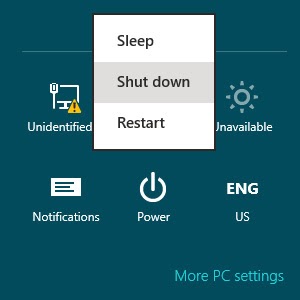
- Step 1: Right click anywhere on the windows 8.1 desktop and select New > Shortcut from the context menu.

- Step 2: In the input field provided, type in any of the commands provided below for the respective functions and click on Next.
For example to create a shortcut for shutting down your computer, type in the following command “ shutdown.exe /s /t 00 “

- Step 3: Next type in a name for the shortcut and click on Finish to create it.
Commands
Following are the commands for the respective functions.
Shutdown
shutdown.exe /s /t 00
Restart
shutdown.exe /r /t 00
Logoff
shutdown.exe /l
Moreover you can should try changing the icons of these shortcuts to avoid any confusion. Here’s how you can change the icons of these shortcuts.
How to Change Icons on Windows
- Step 1: Right click on the shortcut and select Properties from the context menu.

- Step 2: From the Properties dialog box click on the Change icon button.
- Step 3: Browse and select any of the icons available. Alternatively you can even click on the Browse button to browse and select any custom icon that you have downloaded from the internet. Finally click on Ok to apply the icon to the shortcut.
A word of caution, once you run the shortcuts there’s no going back. To be on the safer side, place these shortcuts to the right side of your windows 8.1 desktop, just in case to avoid accidental clicks.
I told you, this is nice, very useful tricks from techverse.net... Many thanks! -muhammadrafik.my
