How to Troubleshoot Network Connection in windows 7 or Windows 8?

1. First go to the system tray here you will found all active networks. Find out your network and see the symbol on that network.
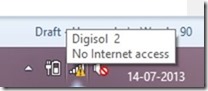
2. If it shows some warning type symbol then your network might be in problem.
3. Now simply right click on that network and select “open network sharing center”
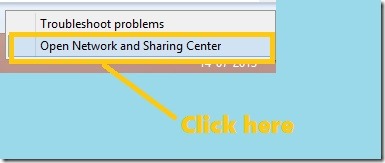
4.Now it shows all available networks which are available in your pc.Select the non worked network by clicking on that network and select diagnose in the next properties dialogue box.
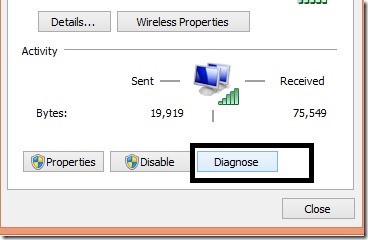
5. Here i select my network “digisol” and it shows no internet access.Now i click on that and select diagnose button.
6. Now it opens windows network diagnostics to resolve your internet connection.You don’t need to do nothing all of the remaining work will be done by it automatically.
7. Finally it shows the result is fixed or not.If it is fixed it shows a message with green symbol like the following.If not then it shows the possible reasons and suggest to try some other methods like pc recovery to reset all windows settings.
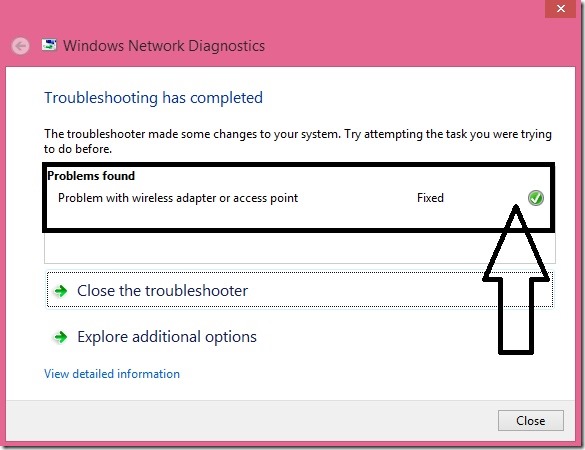
8. After resetting your pc settings still it doesn't;t work then there might be a problem in your network.Then you need to contact your network provider to rectify the problem and repair your network connection.
My advice is you use this automatic tool only for troubleshooting network problems in your pc other than network optimizer tools or any other else.
Because they may change your pc network settings and push your pc into problems.So don’t do network repairs using third party tools.
I think most of the network problems are solved by using the “windows network diagnostics”.If you get this problem repeatedly then the problem with your network provider.
Source via http://www.facedbyme.org/2013/07/how-to-repair-network-problems-in-windows.html

1. First go to the system tray here you will found all active networks. Find out your network and see the symbol on that network.
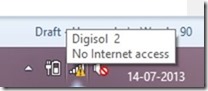
2. If it shows some warning type symbol then your network might be in problem.
3. Now simply right click on that network and select “open network sharing center”
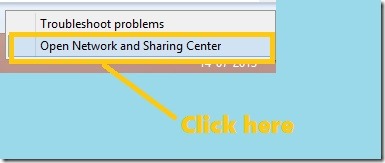
4.Now it shows all available networks which are available in your pc.Select the non worked network by clicking on that network and select diagnose in the next properties dialogue box.
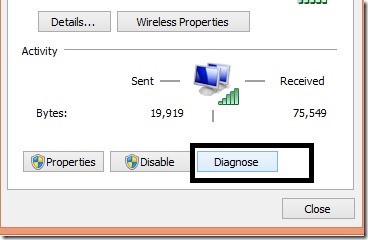
5. Here i select my network “digisol” and it shows no internet access.Now i click on that and select diagnose button.
6. Now it opens windows network diagnostics to resolve your internet connection.You don’t need to do nothing all of the remaining work will be done by it automatically.
7. Finally it shows the result is fixed or not.If it is fixed it shows a message with green symbol like the following.If not then it shows the possible reasons and suggest to try some other methods like pc recovery to reset all windows settings.
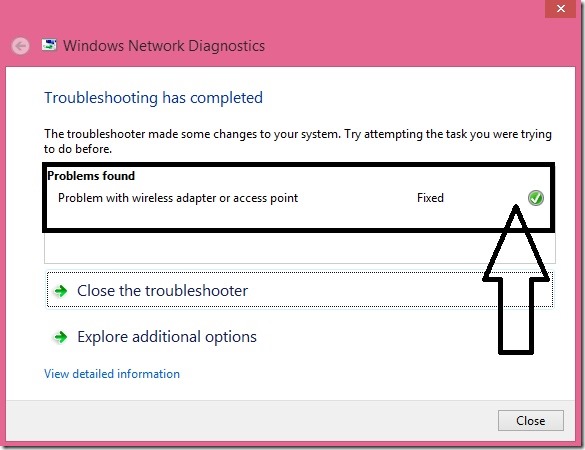
8. After resetting your pc settings still it doesn't;t work then there might be a problem in your network.Then you need to contact your network provider to rectify the problem and repair your network connection.
My advice is you use this automatic tool only for troubleshooting network problems in your pc other than network optimizer tools or any other else.
Because they may change your pc network settings and push your pc into problems.So don’t do network repairs using third party tools.
I think most of the network problems are solved by using the “windows network diagnostics”.If you get this problem repeatedly then the problem with your network provider.
Source via http://www.facedbyme.org/2013/07/how-to-repair-network-problems-in-windows.html
