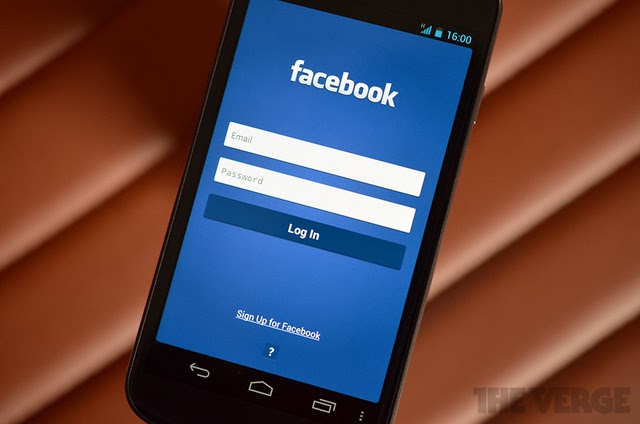
Quick Post Widget
Want to be able to updated your status or post a picture and don’t want to go through the rigmarole of loading the app itself? Get the Facebook status widget on your desktop and you can save a countless number of seconds when letting your friends know what exactly you’re doing at any given moment.

If you’ve got the Facebook App already installed, just do a long press on an empty space in the background, choose Widgets, Facebook, and then place the Facebook Buttons widget.
Share content to Facebook anywhere
Honing in on the motive of saving time, you can easily share a ton of media options directly to Facebook without even having to be in the app. Whether it be a video, a photo, or a link, you can use the share button and choose to send it to Facebook.

Improve the performance of the Facebook App
Like most mobile apps, the Facebook app can become cluttered when its cache gets filled up over time.

In order to clear the cache on the Facebook App, head to your Settings > Apps > Facebook and choose Clear Cache. Make note not to choose the Clear Data option, as this will deleted your username and password settings from the app.
Sort your news
One of the biggest things I changed when I got the app was to sort my News Feed based on the most recent posts as opposed to letting the Facebook algorithm choose for me. By doing this, you’ll see a chronological order to your News Feed updates as opposed to being picked and chosen by Facebook itself.

In order to change this, choose the three bars on the top left corner of the app and then tap on the gear right of News Feed to bring up the options. From there, choose between Top Stories or Most Recent.
Manage your notifications
Don’t want to have your phone notify you every time someone comments on your status? Maybe you just want your LED to light up as opposed to your device buzzing each time you get a message? Well, you can change that in the App Settings.

Click the three bars on the top left and go to App Settings, from there head down to theNotification Settings portion and then you can click and choose what you want and don’t want to be notified about.
source : http://www.androidpit.com/5-tips-for-facebook-for-android
